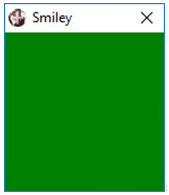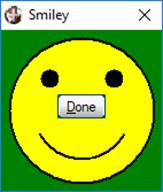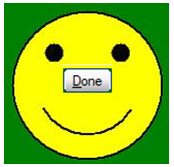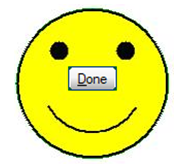Step 1:
Create the window to receive the "Happy Face".
First, we need to create a window that we want to use. We do not want the main window because of all the menu_bar and background; therefore, we will hide it and create a Dialogue window.
0010 ! Create the Window
0020 PRINT 'SHOW'(-1),'4D',
0030 PRINT 'DIALOGUE'(5,5,20,10,"Smiley",'_GREEN',OPT="c"),'SHOW'(-1),
0040 PRINT 'SR','CS',
Notice that we created the window with a "GREEN" background, you'll see why later. We are also hiding the newly created Dialogue window to avoid the user seeing the logic as it draws.
Step 2:
Draw the "Happy Face".
0050 ! Draw a Happy face
0060 PRINT 'PEN'(1,2,0),'FILL'(1,3),'CIRCLE'(@X(10),@Y(5),@Y(4.5)),
0070 PRINT 'FILL'(1,0),
0080 PRINT 'CIRCLE'(@X(6),@Y(3),@X(1)),'CIRCLE'(@X(14),@Y(3),@X(1)),
0090 PRINT 'ARC'(@X(10),@Y(5),@Y(3),0,210,330),
0100 ! Give him a button nose
0110 BUTTON 4,@(7,4,6,1.5)="&Done"
Step 3:
Remove the window frame.
0120 ! Remove the frame
0130 PRINT 'OPTION'("FRAME","NONE"),
Step 4:
Remove the background colour.
0140 ! Remove the background colour
0150 PRINT 'OPTION'("MASKCOLOR","DEFAULT"),
This is why we created the window with a background colour. Choose a colour that will not occur within the actually window that you want preserved.
Step 5:
Show the completed window and wait for the button to be pressed.
0160 ! Now show the window
0170 PRINT 'SHOW'(3),
0180 ! Wait for button
0190 WHILE 1
0200 OBTAIN (0)'C0',*
0210 IF CTL=4 THEN BREAK
0220 WEND
Complete program below:
|
0010 ! Create the Window |